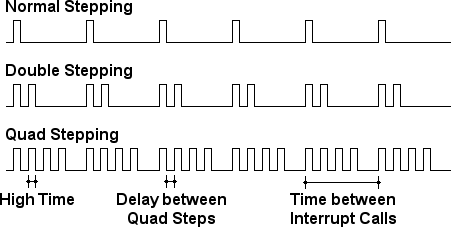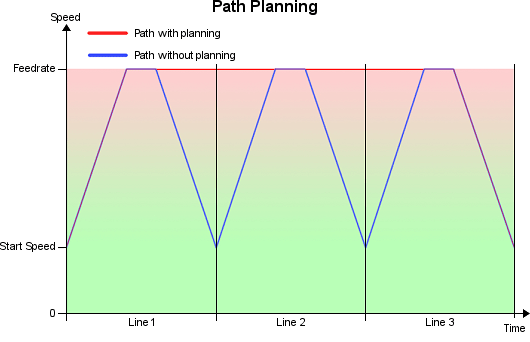Jerk Control
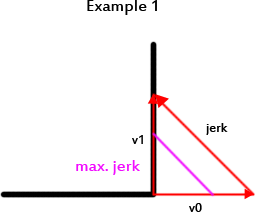
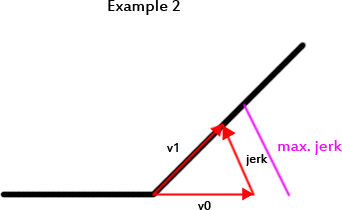
#define MAX_JERK 20.0 #define MAX_ZJERK 0.3MAX_JERK is for x/y axis moves and MAX_ZJERK for moves in Z direction. You want high jerk values, because
- printing time is reduced.
- print shows less blobs.
- it causes less mechanical stress to your printer.
- moves are smoother.
- filament has better adhesion at directional changes.
- reduces printer noise.
- you loose steps with higher values.